Skip to main content
C.A.T.S Mobile- Submitting a Transfer Request for HCPs
Steps to Submit a Transfer Request
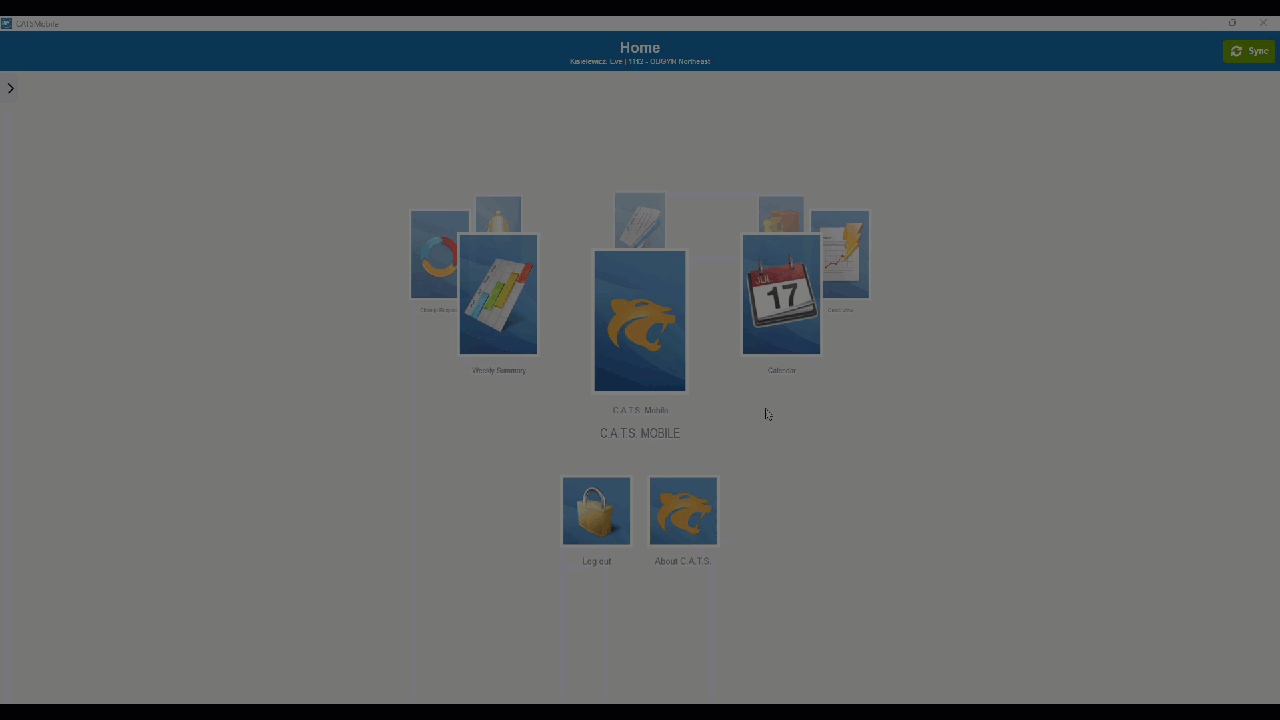
- Determine the New Address:
- Before submitting a transfer request, confirm the HCP’s new address.
- Initiate the Transfer Request:
- Select the HCP.
- Tap on the Transfer Request icon located in the right-side action menu.
- Complete the Transfer Request Form:
- The form will open automatically.
- Fill in all required fields (indicated with an asterisk *).
- Submitting or Saving the Request:
- To Submit:
- Ensure all necessary information is entered.
- Select Submit to send the request to your manager for approval.

- To Save for Later:
- If additional information needs to be entered later, select Save.
- This will not send the request to your manager for approval.
What Happens Next?
- Approval:
- If your manager approves the request, you will receive a notification via CATS Message.
- If the HCP is transferring into your territory, you will also receive a CATS Message.
- Denial:
- If your manager denies the request, you will be notified via CATS Message, and the HCP will remain in your territory.
Additional Notes
- Ensure that all required fields are filled accurately to avoid delays.
- Contact your manager if you have questions about the status of your request.